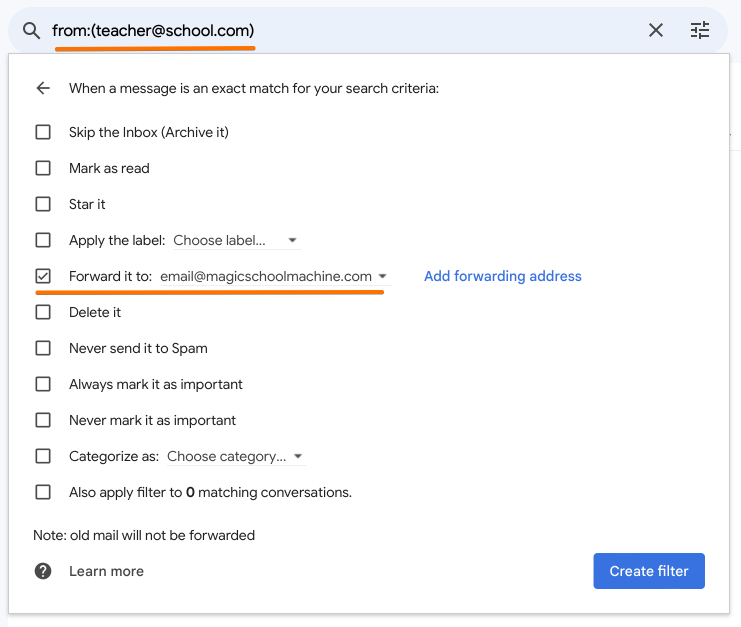Gmail Forwarding Set Up
Part 1: Create a forwarding address
- Go to Gmail.com on your laptop or computer (not phone)
- Select the Settings button (gear icon)
- Select “See all Settings”
- Select the “Forwarding and POP/IMAP” tab
- Select the “Add a forwarding address” button
- Enter email@magicmailmachine.com into the field and select “Next”
- Select “Proceed” and “Ok” if asked to confirm
- Please wait ~3 minutes for the confirmation email to arrive.
(Check your Archive or Spam folders) - In the confirmation email, select the confirmation link to confirm forwarding
- Refresh the browser web page or close and re-open the browser tab
Part 2:
Now, for each email sender you want to summarize (such as “teacher@school.com”), follow the steps below:
- Open an email from that teacher or sender
- Select the “More” options button (3 vertical dots in the menu)
- Select “Filter messages like this”
- The “From” field in the popup should show the email address to forward
- Select “Create Filter”
- Check the box “Forward it to:” and select email@magicmailmachine.com
- Select “Create Filter”
- Repeat these steps for each email address you want to forward